All manuals and updates are available for download
only for autorized users - need login and password.
please contact us.
ALL THIS DOWNLOADS WORK WITH ALL DEVICES THAT SUPPORT UPDATING VIA USB !!!
SUCH DEVICES MARKED ![]()
Almost all devices has a BootLoader Mode for independent firmware updates via USB.
Everyone will be able to update the software yourself by connecting device to a PC via USB.
Boot tools:
USB driver (WINDOWS-2000/NT/XP)
USB driver (WINDOWS 7/Vista)
Boot tools for TOYOTA SMART-TESTER LCD
USB driver for Smart Tester (WINDOWS 7/Vista)
BootLoader for Smart Tester LCD v.1.2
Boot tools for TOYOTA SMART-TESTER X
USB driver for Smart Tester (WINDOWS 7/Vista)
BootLoader for Smart Tester X v.1.0
Firmware: (All files encrypted!!!)
VAG
VAG EDC15 / EDC16 / ME7.x bypass - version 2.0
TOYOTA
TOYOTA RESET TOOL & 4D + SMART KEY PROGRAMMER - version 6.1
TOYOTA ADVANCE SMART KEY PROGRAMMER - version 2.0
TOYOTA AVENSIS-II KEY MAKER - version 1.0
TOYOTA 4D + SMART KEY LEARNING - version 8.0
TOYOTA ALL MAKER - version 1.2.1
TOYOTA ALL MAKER LCD - version 1.1
TOYOTA SMART TESTER AND KEY PROGRAMMER - version 2.1
MADZA/FORD
MAZDA-FORD KEY LEARNING - version 3.1
HONDA/ACURA
HONDA KEY LEARNING #2 (NEW!!!) - version 1.2
MITSUBISHI
MITSUBISHI KEY LEARNING - version 4.1
HOW TO MAKE A FIRMWARE UPDATE
(except TOYOTA SMART-TESTER devices)
1. Connect the device to USB. Use USB-cable A-B type:

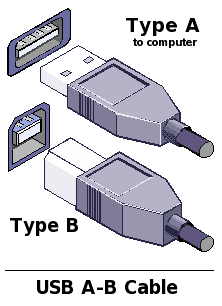
2. Windows will detect a device and ask the driver
3. Select "No, not this time" and press NEXT
4. Select "Include this location in the search" and specify path to the driver
5. Press NEXT - Windows starts the installation. If you see this message - press "Continue Anyway"
6. After press FINISH - driver succesfully installed.
7. Run BOOTLOADER v4.0
8. Press button "Open Crypto File" and specify path to the firmware file:
9. Press button "Start Update" and wait, until progress bar reaches the end. After you see "Complete!!!".
10. Close BOOTLOADER and disconnect device from USB.
NOTICE!!!
When connected to USB should be lit GREEN LED
In the progress of updating the GREEN LED will blink.
If the LED turns RED LIGHT - meaning there was an error - you must repeat the process from step ¹7.